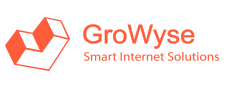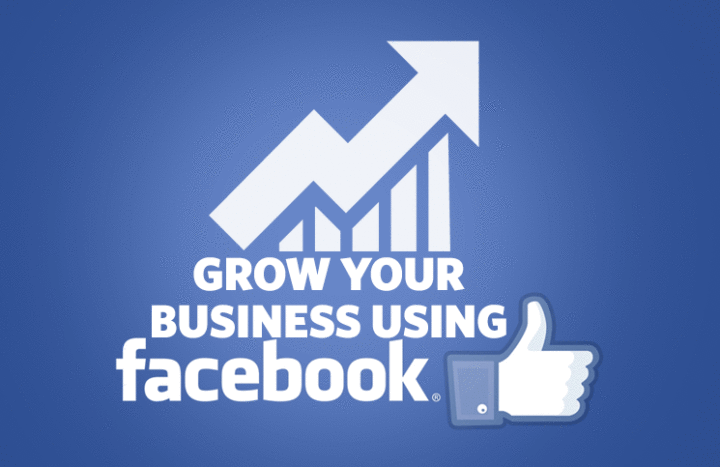For over two decades, having a site was the way to begin an online business yet now things have changed totally and now most entrepreneurs like to have a Facebook Business Page than owning a website. The reason is more than 50% of internet users spend their time on social media and the daily average time spent is 9 hours per day, or, in other words, it’s more than the dozing time.
By setting up a business page in Facebook empowers to connect to more than 2 billion active users and it’s a decent chance to develop your business.
Facebook Business Page can be set up within 5 minutes, however, Facebook offers a lot more features than the basic setup and henceforth we have parted the segments into Setup and Features.
By just setting up the page will enable to run the page, but it’s best to go through the features in details so that your page is optimized legitimately to cater your business needs.
FACEBOOK BUSINESS PAGE SETUP
Choose a page category:
Here, Business or Brand implies whether your page is intended for developing business or for building a brand.
Community Pages are a new type of Facebook Page devoted to a topic or experience that is possessed collectively by the community connected to it. Community Pages let you connect with other people who share similar interests and experiences
A business page promotes what you offer, while a public figure page shows your identity – who you are.
To effectively use a public figure page for personal branding, you need to specialize in something which will need significant time spending.
The Artist, Band or Public Figure page type will be the right choice if you are promoting yourself or another specific person or group, such as a band or a political figure. If you go with this option, be sure to choose your category carefully. Different selections will offer different informational options on your page. For example, choosing “Politician” will permit you to enter information on that person’s political connection.

Then add a name for your Page and Category:

Profile Photo
To add a profile picture or change your current profile picture, click your name in the top left and hover over your profile picture from the news feed page.
For best quality, your profile picture ought to be something like 320 pixels wide and 320 pixels tall.
It’s highly recommended to set your organization logo, ideally with the name as a profile photo.

Cover Photo
A cover photo is the largest photograph at the top of your profile, over your profile picture.
To add a cover photo, click your name in the top left corner from the news feed page. Mouse over Update Cover Photo in the top left of your current or default cover photo.
Cover photos communicate your Page’s brand identity and it’s recommended to create a cover photo that will match your business.
Here are the 11 Best Practices for Your Facebook Cover Image by HubSpot.

This article by Facebook answers most questions about profile picture and cover photo.
FACEBOOK BUSINESS PAGE FEATURES
When you have done the basic setup, now it’s ideal to go to the points of interest so that the page is optimized to cater for your page visitors and accomplish your business objectives.
Go to Settings from the top right to see all the settings for the business page.

If you don’t mind take note of that you can create more than one business page and the settings will be distinctive for every business page, so always make sure that the progressions you are making in the settings are for the correct page.
Unfortunately once landed in the settings page there is no immediate method to identify the business page we are in. The other method is to check the current page URL in the browser address bar if you have enabled the custom URL for your business page.
Here is my business page URL on Facebook:
How to create a custom URL is explained below!
Now let’s explain each tab in the settings:
1. General Settings:
a) Page Visibility:
Gives the alternative to either publish or unpublish the page. An unpublished page isn’t visible to the public.

b) Visitor Posts:
This controls whether visitors are allowed to publish posts, photos or videos. There is additionally a choice to review posts before it is published.
c) News Feed Audience & Visibility for Posts:
By allowing this feature, you can pick which individuals see it in News Feed by selecting your audience’s interest, gender, age and more. You can likewise control who sees the post on your Page’s Timeline by restricting the audience by location and language.
d). Messages:
This allows to enable and disable ‘Send Message’ buttons shown on the business page.

e) Tagging Ability:
Allows the visitors to tag published photos and videos.
f) Others Tagging the Page:
Controls whether visitors can tag the business page.
g) Page Location for Effects:
Can allow or disable visitors using the location for frames and effects. Facebook frames allow users to add text and design overlays to the edges of their images.
h) Country Restrictions:
You can control to show your page only to people in specific countries, or to hide it from people in other countries.
i) Age Restrictions:
People younger than the selected won’t be able to see your Page or its content. By default individuals matured above, 13 is selected.

j) Page Moderation:
Permits to specify set of words or phrases and will block such posts or comments if such words are found.
k) Profanity Filter:
Using the profanity filter you can choose whether to block profanity from your Page and to what extent. Facebook determines what to block by utilizing the most commonly reported words and phrases marked offensive by the community.
l) Similar Page Suggestions:
Facebook recommends your page to people who visit page similar to yours and other similar pages on your pages. Checking the option enables this feature.
m) Page Updates:
Once enabled posts will be created automatically when updated the page buttons or company info like address, phone number etc.
n) Post in Multiple Languages:
Your post will be shown to your followers in a language that is most relevant to them, if available.
o) Translate Automatically:
Your posts language will be translated to the people who understand other languages.
p) Comment Ranking:
Can control whether to show the recent comments or engaging comments. Comments with more replies or likes are termed as engaging comments.
q) Content Distribution:
Generally, Facebook allows video download in some countries. You can check Prohibit Downloading to Facebook if you want to disallow video downloads.
r) Download Page:
Will get you a copy of your pages, posts, photos & video.
s) Merge Pages:
Allows merging the pages which have a similar name or having the same purpose.
t) Remove Page:
Allows deleting the Facebook business page. It’s a permanent delete and cannot be restored.
Now let’s get back to the other features!
2. Messaging
This section allows control messages such as send instant replies, open chat window when online, hit the return key to send messages, messenger greeting etc.
3. Page Info
Gives a zone to add your company or page details such as description, category, address, phone, email, website URL, business hours, products or services offered, founded date, awards, privacy policy etc. The description should mention the business objective and use the right catchphrases and this will be shown on the “About” section of the page and the visitors may peruse this to know more about your business.
If you want to send people to your website to shop, make an appointment or get more info, add the website address to your Page to help them discover.
All the information provided here is very important to have a good value for your page.
4. Templates and Tabs
Here, templates can be chosen that fits your business type with default buttons.

Predefined tabs can be added or deleted from here such as posts, reviews, photos, videos, about, jobs, events, offers etc.
Note that tabs in Facebook are similar to menus in the website where it is linked to other pages but in Facebook, you cannot edit or give an external link here but all should be handled within your Facebook page!
You can copy the URL of each tab to share it with people directly. These tabs are displayed on the left of the Facebook Business Page.
5. Post Attribution
Your posts, likes, and comments on this Page’s timeline will be attributed to the page by default but an option is provided to attribute the posts from your profile.
6. Notifications
Allows managing notification for page review, comments, likes etc. From here you can control notifications for chat messages, email and text messages.

7. Messenger Platform
Shows the subscribed apps, whitelisted domains and can set up chat plugin for your website.
Also here you will be provided with a shortened messenger URL that people can use to go directly into a Messenger conversation. You can use this link anywhere to start a conversation like a website, app, flyer, SMS, email, etc.
8. Page Roles
Depending upon the work, page roles can be assigned to users such as admin, editor, moderator, advertiser, and analyst. Below table shows the access privilege for each role:

9. People and Other Pages
Shows the list of people who:
-
Like your page
-
Follow your page
-
Other pages that like your page
-
Banned people and pages
The option is provided to ban or delete users and pages. A banned user cannot post or comment.
10. Authorizations
Ads related to politics and issues of national importance can run only in the country where you live in. Each admin can select different countries to run ads in their location.
11. Branded Content
Branded content is a post that highlights or is influenced by a business partner for an exchange of value. Business partners and creators will have the authority to control which Page can tag their Page on branded content posts.
12. Instagram
Facebook Business Page allows to connect your Instagram account so that you can easily edit your account details, create Instagram ads and more from the Facebook account.
13. Featured Likes
As a page admin, if you have liked any other page, such pages can appear on the left of your page. Up to five pages can be shown at once, and you can specify which of your like pages always rotate once selected as featured.
14. Crossposting
Crossposting enables you and another Page to post videos on each other’s behalf. Crossposting can only occur between Pages that have added each other.
A crossposted video is a video re-used in multiple posts, without having to share or upload them again. You can crosspost an already-posted video on Facebook Pages without having to upload it again, either within the same Page or across Pages in a Business Manager.
15. Page Support Inbox
An area to add support requests and to see the status for the requests made.
16. Activity Log
Shows the log and can be filtered by year, profile, photos, video etc.
17. Username or Custom URL for your page.
A username enables people to find and remember your Page easily. When you create a username, your page appears in a customized web address (ex: facebook.com/yourawesomecompany) for your page.
In other words, the username will appear after facebook.com.
To get this done you can either click the provided link just below your company name on the top right or can get it done from the ‘About’ page.
Provide a username with care since it can be edited only once.

18. Group
Help your audience connect in a group. Groups are separate spaces for people to have discussions, plan events, share photos and more. You can interact with people in the group as your Page or yourself. Facebook groups can be public, closed, or secret, depending on the goal of your business.
Public Facebook Groups: Anyone can join and everybody can see the group posts.
Closed Groups: Anyone can request to join, yet requests must be acknowledged by a group administrator.
Secret Groups: Only members will see group posts and the group won’t be visible in search.
19. Calls-to-action Button
Add a Button to the top of your Page to make it easy for people to take specific actions. Choose whether you’d like people to call you, send you a message or go to your website. We’ll help you track the results, and you can update your Page’s Button anytime.

Hope this article will help you to set up your facebook business page in the right direction and please leave your remarks underneath!
Please follow and like us: